From Figma to WordPress: Easy Steps to Turn Your Designs into a Website
Posted By Remote Techs On 11-June-2025
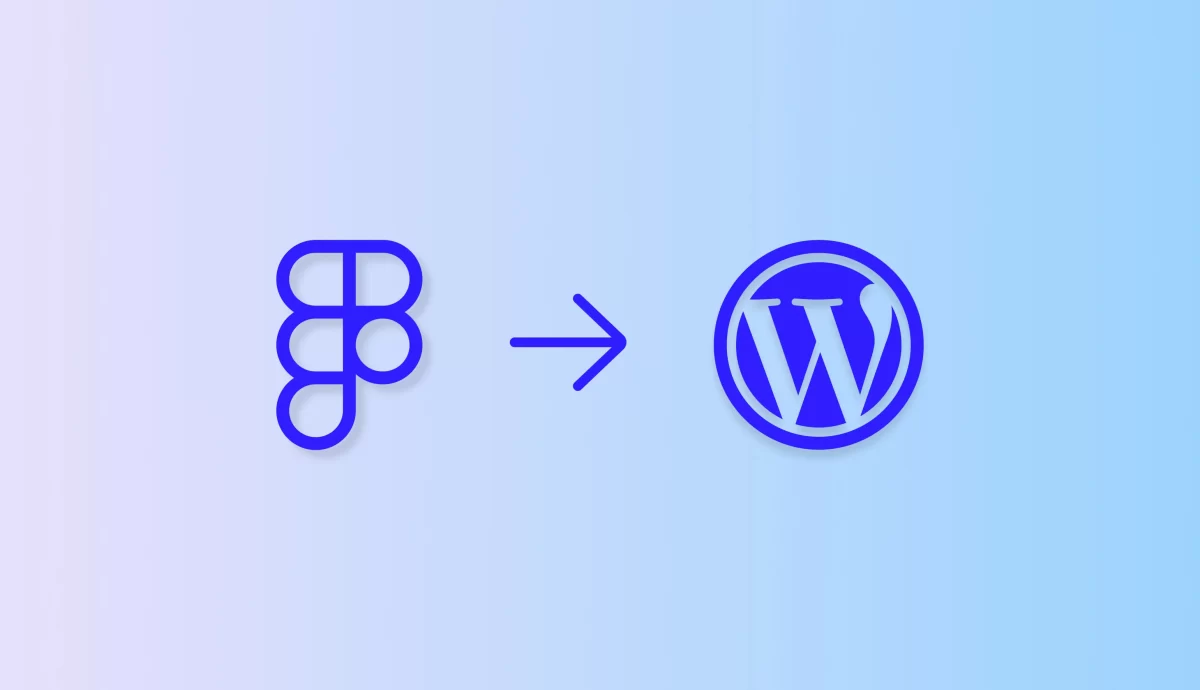
We understand that a great website starts with a powerful design.Many businesses and designers choose Figma as their go-to design tool for creating sleek, user-friendly website layouts. But having an eye-catching design is just the first step. The real challenge lies in converting those beautiful Figma designs into a fully functional WordPress website.
We often hear from clients and partners asking how to efficiently convert Figma to website without losing design fidelity or spending excessive time and resources. Today, we want to share a clear, step-by-step guide on how Remote Techs approaches this process, making it seamless, accurate, and efficient.
Understanding the Challenge: Why Convert Figma to WordPress?
Figma is excellent for prototyping and collaborative design. It allows designers to visualize every detail — from typography to colors, layout grids, and interactive components. However, these designs are static by nature. To reach your audience effectively, these visuals need to become interactive, dynamic web pages hosted on a platform like WordPress.
WordPress remains the most popular content management system worldwide because of its flexibility, extensive plugin ecosystem, and ease of use. Turning a Figma design into a WordPress site lets you manage content easily, add new features over time, and optimize for SEO and performance.
We specialize in bridging the gap between design and development. Our proven workflow ensures every pixel and interaction from your Figma file translates perfectly into a WordPress site that works flawlessly on all devices.
Step 1: Review and Prepare the Figma Design for Development
The first step is to carefully audit your Figma design file. This involves:
- Ensuring consistency in fonts, colors, button styles, and spacing
- Organizing layers and components for easier handoff
- Specifying responsive breakpoints for desktop, tablet, and mobile views
- Exporting assets like icons and images in optimized formats (SVG, PNG)
Remote Techs works closely with design teams to streamline this preparation phase. A clean Figma file saves time and ensures the final WordPress build matches the original vision.
Step 2: Choose the Right Approach to Convert Figma to Website
There are multiple ways to convert a Figma design into WordPress, and selecting the best method depends on your project requirements and budget. The most common approaches include:
- Manual coding from scratch for maximum customization
- Using a page builder plugin like Elementor or Divi for faster development
- Automated Figma-to-WordPress tools (with limitations)
We combine manual coding expertise with powerful WordPress builders to strike the right balance between quality and speed. This hybrid method ensures pixel-perfect design conversion while keeping your site easy to manage.
Step 3: Setting Up WordPress Environment
Before starting the build, we set up a WordPress development environment. This includes:
- Installing the latest WordPress version
- Choosing a lightweight starter theme
- Installing essential plugins (SEO, caching, security, page builder)
- Setting up version control for smooth team collaboration
This environment is where the magic happens—turning static designs into dynamic pages.
Step 4: Converting Design Elements into WordPress Components
Here, we break down the Figma file into manageable sections:
Contact Remote Techs For IT Support Los Angeles Today
We provide comprehensive, tailored solutions ensuring smooth and secure operations. Trust our expertise to empower your business for growth and resilience.
Contact Us- Header and navigation: logo, menus, search bars, and CTAs
- Hero section and content blocks using WordPress blocks or builder widgets
- Typography and color schemes using Customizer or CSS
- Image and icon placement with optimized assets
- Interactive features like hover effects, sliders, and animations
Remote Techs emphasizes pixel-perfect accuracy, making sure every element looks and behaves as intended on desktop and mobile.
Step 5: Making Your Website Responsive
Responsive design is no longer optional. With increasing mobile traffic, your WordPress site must adapt seamlessly to all screen sizes.
Remote Techs follows the breakpoints defined in your Figma file to build responsive layouts. This includes adjusting font sizes, stacking elements vertically on smaller screens, and optimizing images for faster loading.
We test rigorously on devices and browsers to ensure consistent user experience everywhere.
Step 6: Adding Functionality with Plugins and Custom Code
Beyond static pages, WordPress’s power lies in its plugins and custom functionality. Depending on your design and business goals, Remote Techs integrates:
- Contact forms and lead capture systems
- E-commerce features via WooCommerce
- SEO optimization tools
- Performance and caching plugins
- Security layers and protection mechanisms
If your Figma design includes unique features or animations, we write custom JavaScript or PHP code to bring them to life.
Step 7: Quality Assurance and User Testing
Before launch, thorough QA is essential. Remote Techs conducts:
- Cross-browser testing
- Speed and performance audits
- Accessibility compliance checks
- User testing for real-world usability
We collect feedback and refine the site until it meets our high standards and your expectations.
Step 8: Launching and Ongoing Support
Launching your new WordPress website is a major milestone. Remote Techs ensures a smooth deployment from staging to live server with minimal downtime.
After launch, we provide ongoing support to keep your site secure, updated, and evolving. We offer training so your team can confidently manage content without technical barriers.
FAQs About Converting Figma to Website
- How long does it typically take to convert a Figma design into a WordPress website?
The timeline depends on the design complexity, number of pages, and required functionality. Simple sites can take 2–3 weeks, while more complex projects may require 6–8 weeks or more. - Can I convert Figma designs to WordPress without coding experience?
While some page builders offer drag-and-drop tools, accurate and high-quality conversion often requires coding skills or professional assistance like Remote Techs provides. - Is the converted WordPress site easy to update after launch?
Yes. We build sites with user-friendly editors and customizable themes so you can update content without touching code. - Will my website look the same on all devices after conversion?
If responsive design is properly implemented (as Remote Techs ensures), your site will adapt perfectly to desktops, tablets, and smartphones. - Can Remote Techs help with SEO optimization after converting Figma to WordPress?
Absolutely. We integrate SEO best practices and plugins during development to boost your site’s visibility on search engines.
Launch your new site faster—talk to our WordPress experts now